How to Retrieve All UVs from a Mapping?
UV refers to the technique of mapping 2D texture coordinates onto the surface of a 3D model, allowing designers to precisely "apply" an image to a 3D object. In modern computer graphics, UV mapping is widely used in fields such as game development, animation, and virtual reality. To achieve accurate visual effects, it's important to extract all the UV information from a map. This article will delve into how to retrieve all UVs from a mapping, helping you better understand how UV mapping works and providing practical techniques and methods.
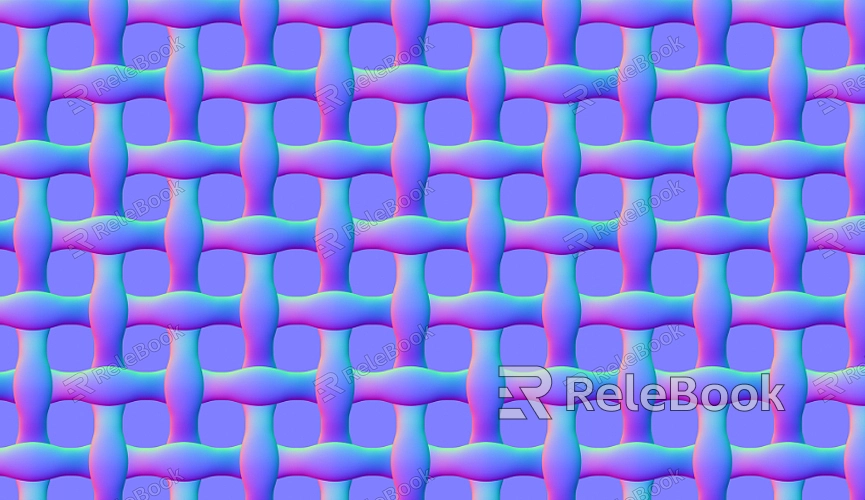
Basic Concept of UV Mapping
Before we explore how to extract UVs, it’s important to first understand what UV mapping is. UV mapping is the technique of unwrapping the surface of a 3D object into a 2D plane, where each point on the 3D surface corresponds to a specific location on a texture image. Specifically, U and V represent the horizontal and vertical coordinates on the texture image, and each vertex of the 3D model has a corresponding U and V coordinate, indicating the specific location of the texture.
The quality of UV mapping directly impacts the final rendering results for any 3D model. If the UV coordinates are not properly distributed, the texture might stretch, repeat, or misalign. Therefore, retrieving and managing UV coordinates is a very important task.
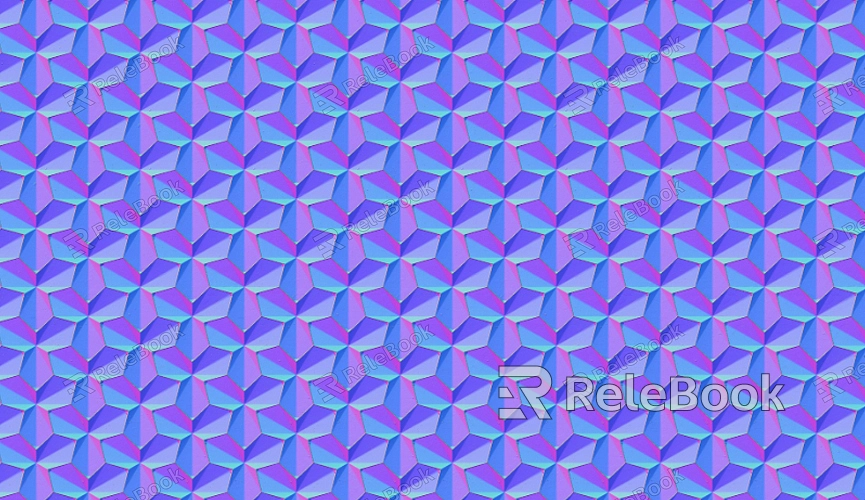
Steps to Retrieve UV Coordinates
To extract all UVs from a map, we typically need to follow these steps:
1. Understanding How UV Coordinates Are Stored
Most 3D software and graphics engines (like Blender, Maya, Unity, Unreal Engine, etc.) store UV coordinates in some form. UV coordinates are usually stored within the vertex data of a 3D model or as a separate texture coordinate buffer. Each vertex contains a UV coordinate that represents the position of that vertex in the unwrapped texture space.
2. Extracting UV Coordinates
In some 3D software, you can directly extract UV coordinates from the UV editor of the program. These coordinates will be displayed in a 2D UV space, usually represented by a grid that shows how the model's surface is mapped. In more complex scenarios, UV coordinates may be dynamically generated or calculated through algorithms. In these cases, you would need to extract the UVs programmatically.
3. Using Programming to Extract UV Coordinates
Many graphics engines allow developers to extract UV information from models through code. For example, in Unity, you can use the Mesh.Uv property to retrieve all UV coordinates of a mesh. In Unreal Engine, the GetUVs function can be used to extract UV information.
In Python, you can use libraries like PyOpenGL or Blender's Python API to read and manipulate UV data. Regardless of the method, the key to extracting UV coordinates is to find the vertex information associated with the texture image and extract the corresponding U and V coordinates.
4. Verifying UV Coordinates
Once you’ve extracted the UV coordinates, it's important to verify their validity. Common issues include UV coordinates that fall outside the bounds of the texture or uneven distribution of UVs, which can lead to mapping issues. You can ensure that the texture maps correctly by checking the UV grid in the editor or programmatically verifying whether the coordinates fall within the valid range.
Common UV Mapping Techniques
To efficiently extract UV coordinates and ensure textures are correctly applied to models, several common UV mapping techniques are often used. Understanding these techniques will help you better manage UV coordinates.
1. UV Unwrapping
UV unwrapping is one of the most common UV mapping methods. It involves "unfolding" the surface of a 3D object into a 2D plane so that each 3D face can be mapped to a corresponding area on the texture image. UV unwrapping converts complex 3D shapes into manageable 2D images. This process generates a large number of UV coordinates that represent the positions of vertices in the unwrapped texture.
2. Automatic UV Unwrapping
Automatic UV unwrapping is a feature provided by some software to automatically calculate UV coordinates based on the geometric shape of a model. This method is particularly useful for complex models that cannot be unwrapped manually. Automatic unwrapping often generates complex UV grids, which developers can further tweak and optimize.
3. Mirrored Mapping
Mirrored mapping is a technique that uses the same UV coordinates for symmetrical parts of the object. This approach reduces the number of UV coordinates needed, preventing texture repetition and wasting valuable space. This technique is highly effective for symmetrical objects and can increase the efficiency of texture mapping.
4. Tiling Mapping
Tiling mapping divides a large texture into smaller pieces and maps these pieces to different parts of the 3D model. This technique is typically used for objects that require repetitive textures, such as floors, walls, and other large, uniform surfaces. Tiling mapping can significantly improve texture details and mapping accuracy.
Tools and Methods for Extracting All UVs
In modern 3D software, there are many powerful tools and plugins available to help you easily extract and manage UV coordinates. For example, Blender offers powerful UV editing tools that allow you to easily view and edit UV coordinates. Other software like Maya and 3Ds Max also have similar capabilities.
In these tools, you can use built-in scripts and plugins to automatically extract all UV coordinates or even share UVs across multiple objects. For more complex scenes, using specialized UV unwrapping plugins like RizomUV is also an effective choice.
This article has covered the process of extracting all UV coordinates from a mapping, including the basic concepts of UV mapping, the steps involved in extracting UVs, and common UV mapping techniques. With these methods in hand, you'll be better equipped to manage and adjust UV coordinates, ensuring accurate texture mapping. If you're looking for high-quality 3D models and textures, visit the Relebook website to download the resources that best suit your needs and take your creations to the next level.
FAQ
How can I view UV coordinates in Blender?
In Blender, you can select an object and enter the UV Editing mode. In this mode, you will be able to see all the UV coordinates of the object. By selecting different faces and vertices, you can see where they correspond in the 2D plane.
What should I do if UV coordinates fall outside the texture bounds?
UV coordinates should fall within the valid range of the texture image, typically from zero to one. If you find that UV coordinates are out of bounds, you can either adjust the UV grid in the UV editor or manually fix the out-of-range coordinates.
How can I programmatically extract all UV coordinates?
In Unity, you can extract all UV coordinates of a mesh using the Mesh. Uv property. In Unreal Engine, you can use the GetUVs method to extract UV information. If you're using Python, there are APIs available in Blender and other graphics libraries to extract UV coordinates.

